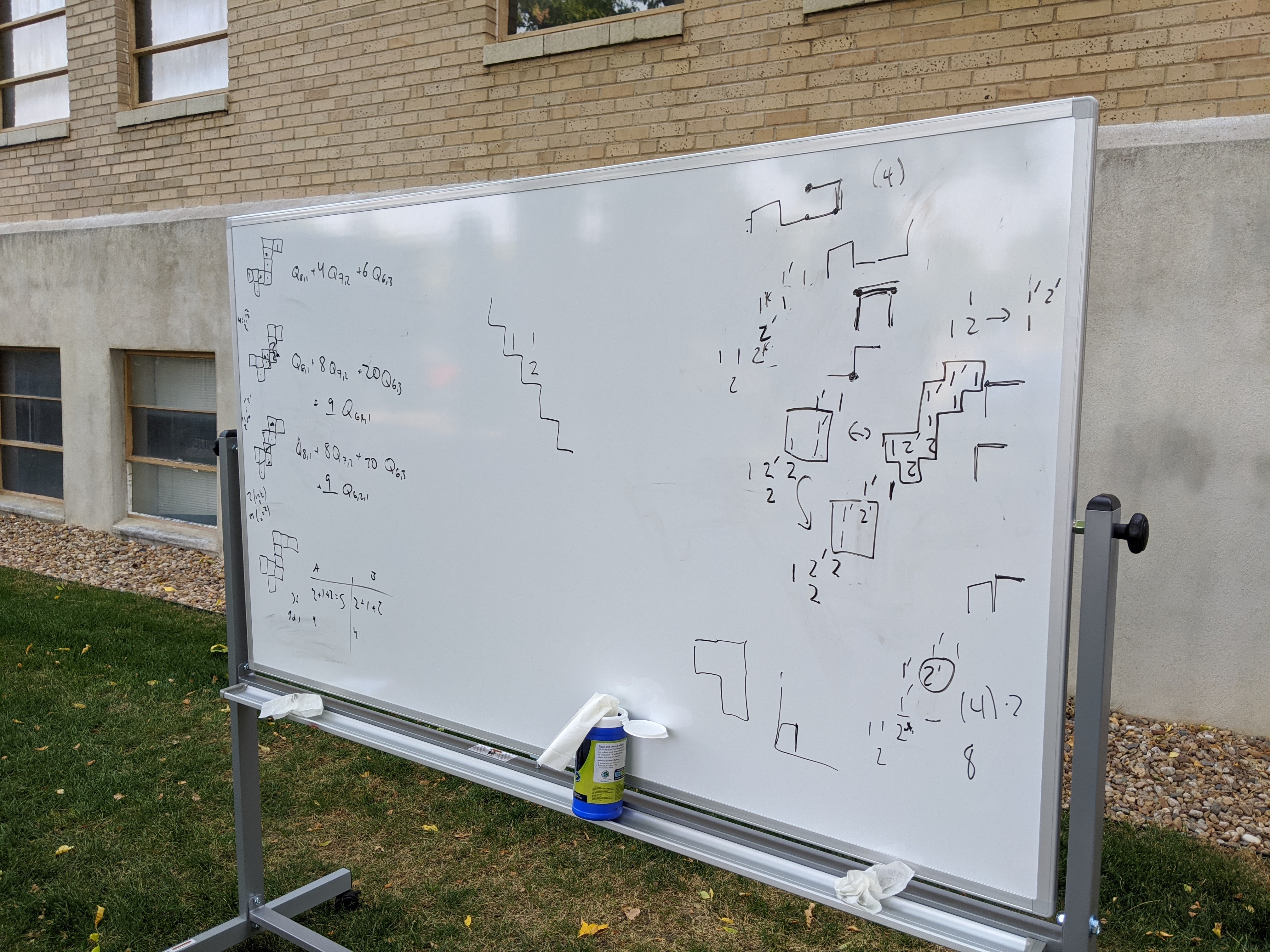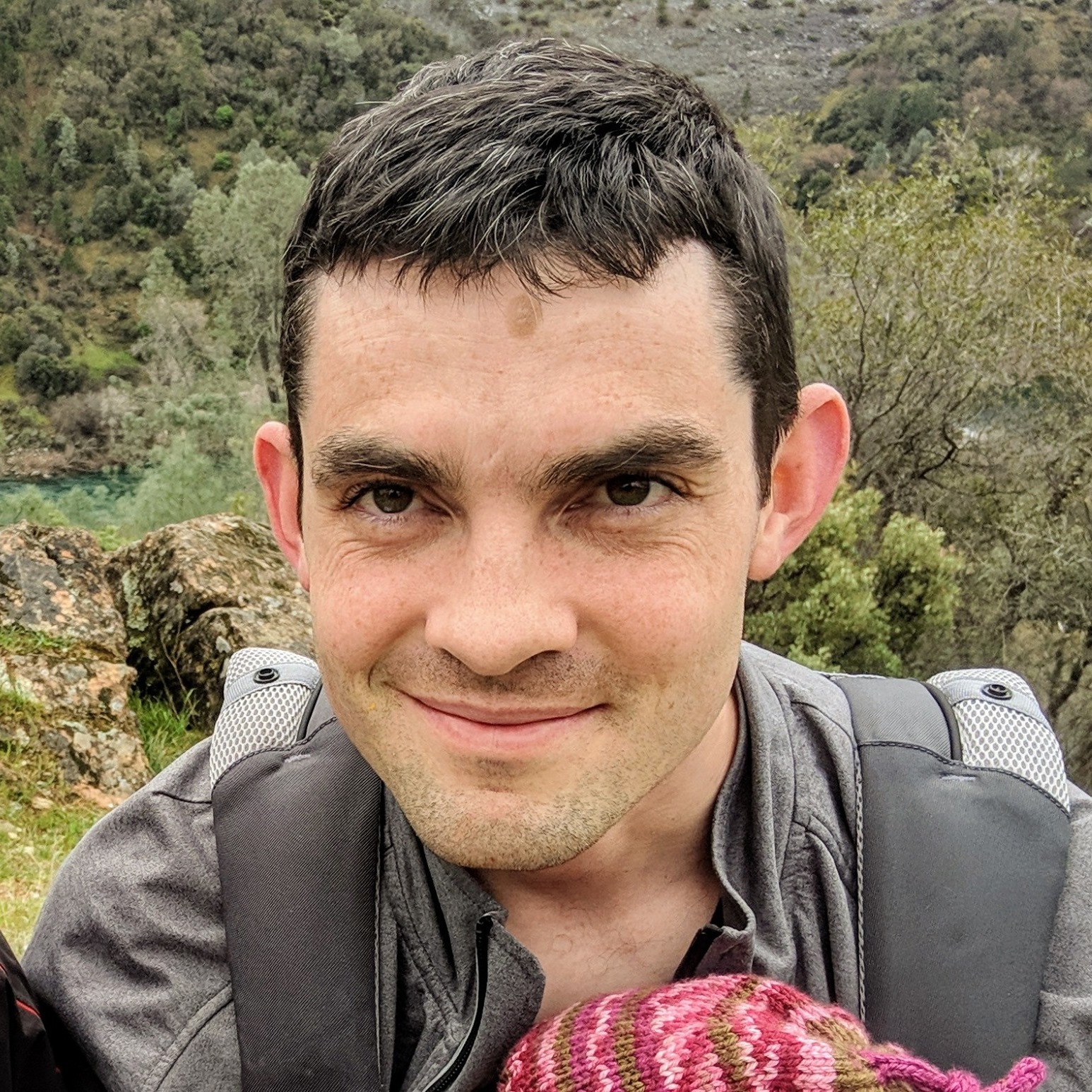Doing mathematics in a pandemic - Part III: Teaching
This is the third post in a four-part series on adapting to the pandemic as a mathematician. See Part I - AlCoVE, Part II - Collaboration, and Part IV - Talks with OBS.
Of all the things I had to figure out how to adapt to the pandemic reality, I found teaching to be the most challenging by far. So much of the value of teaching comes from the in-person connection between students and teachers, and between peers in the classroom. How can you replicate an entire classroom experience on a 14 inch computer screen? How can you pull off hybrid teaching without diminishing the experience for those students who take the course remotely?
I taught two courses in the fall of 2020 - a small graduate-level class on advanced combinatorics topics, and a larger undergraduate class of 30 students on introductory combinatorics.
Graduate class: outdoor teaching
When, over the summer, the studies came out showing that outdoor transmission of the coronavirus was minimal, I decided to see if I could get outdoor teaching set up for my graduate class for at least the first half of term, with the plan of moving the class online once it got too cold.
There were a lot of considerations to take into account when setting up a good outdoor learning environment. What do you write on? What if it rained? How do you record the lectures outdoors, with good sound quality, to make sure everyone can still participate even if they have to quarantine due to a COVID-19 exposure? How do you make sure the students can hear you over the noise of nearby traffic and birds and other outdoor distractions? How do you ensure student comfort when taking notes, without having traditional desks?
Here were the tools I used to solve - or at least attempt to solve - each of these issues.
-
Rolling whiteboards. The CSU math department ordered lightweight rolling whiteboards with weather-resistant aluminum frames specifically for this purpose. There were at least three instructors who started the semester teaching outdoors, and we made a schedule of who would roll it out and who would roll it back in each day. They worked well outdoors, and as long as you could guarantee you’d be in a shady spot, there was no glare.
-
A good location. Behind the math building on my campus was a shady spot on the grass next to a large parking lot with very little daytime traffic going in and out. A generator nearby provided some ambient white noise that drowned out the traffic from a nearby road. Two trees provided a feel of being somewhat removed from the bustling campus sidewalk on the other side. It wasn’t too much effort to roll a whiteboard there. We really lucked out on that front - it was pretty much ideal.
Not all campuses may have such a spot, and some universities solved this using outdoor tents.
Here is a picture of the location and the whiteboard (from a meeting with a grad student, not from class):
-
USB lapel mic for recording. A lapel mic, also known as a lavalier mic - one that clips to your collar - is the best way to pick up only your voice and filter out other noises when recording outdoors. I got this one mainly for its 20-foot cable that allowed me to walk around freely at the board, and there are plenty of options out there like it.
I plugged the mic into my laptop and did the recording using the macbook webcam and Quicktime. Nothing fancy, but it did the trick for helping students catch up or participate remotely.
-
Personal amplifier for sound projection. It’s hard to project your own voice sufficiently in an outdoor setting, especially with masks. So I got a personal amplifier that would help project my speech to the class. I found that tucking the microphone under my mask and turning the volume low was a good way to get the sound to amplify; it didn’t pick up the sound so well when it was on the other side of the mask.
If teaching outdoors post-pandemic, I highly recommend it; without a mask it would be even better at getting accurate sound and projecting it to the class.
-
Weatherproof box and laptop stand. What if it started raining, and all my recording equipment and laptop got rained on? And how do you set your laptop or webcam up at the right height to record yourself writing on the whiteboard?
I solved both of these issues with this large Husky storage box. It allowed me to carry out all my gadgets and whiteboard markers from my office at the start of each class all at once, and then it doubled as a stand to put my laptop on to record my lectures. It’s about the right height - you don’t want something too tall so it doesn’t block the students’ views. And then if it rains, you quickly throw everything back into the storage box.
Luckily, my class was at 1 pm and located in the Colorado front range. The late summer/early fall weather patterns are very predictable, with thunderstorms and rain usually rolling in from the mountains in late afternoon, around 3 pm or later. So rain wasn’t generally an issue. There was one day that it started drizzling in class, but not enough that it wasn’t still pleasant to be outside or possible to take notes. Luckily everyone was there that day, so I put the recording devices back in the box and finished up the lecture without issue.
-
Lap desks for student comfort. My graduate class was very small, so I got a couple of cheap lap desks for anyone who wanted to use them. They turned out to be perfect; a simple solution worked in this case. Some students brought folding chairs, others opted to sit on the grass. Either way, student comfort was never a complaint.
There were two aspects of outdoor teaching that I hadn’t accounted for in my planning. One was the record-setting wildfires that hit our region of Colorado starting two days before class started. Some days, the air quality was simply too hazardous to spend a long period of time outside. On those days I sent an email in the morning and moved class online.
The other aspect didn’t really have to do with outdoor teaching per se, but was about in-person vs remote. At CSU, some classes were online and others were in person. It meant that some of my students really liked being in person outdoors, since then they could just stay there for their next outdoor math class in the same location. But others had to sprint to campus from their apartment to make it to my class, since they had an online class just before it that they needed to be at home for.
In the end, the students’ scheduling issues lined up in such a way that it made more sense to go fully remote after the first few weeks. But the outdoor teaching, for the short amount of time it happened, went fairly smoothly.
Graduate class: remote teaching
Ah, teaching from home. That peaceful, relaxed setting in which, halfway through the class, you hear your two-year-old twins running down the hall towards your office screaming “DIAPER FACE!!!” at the top of their lungs and cracking up, then throwing a double tantrum when Daddy frantically tries to drag them away from Mommy’s office.
Home distractions aside, in many ways the teaching setup became simpler once we moved the course online. My setup consisted of:
-
A dedicated Zoom classroom. Zoom now requires either a waiting room or a password, and I prefer the password so that students can go into the classroom early and chat before I get there, like in an in-person classroom environment. I put the Zoom ID everywhere on the website, the syllabus, on Canvas, etc. so that students can easily find it each time they try to log in.
-
An iPad and Apple Pencil for writing math real-time during class. See Part II for more details on these.
-
Notability. This is a note-taking app for the iPad that is worth every penny of it’s $10.00 price tag. It has a good note organization system as well as a nice selection of colors, pen sizes, stroke erasing, and continuous scrolling. I logged into Zoom on both my iPad and my laptop, and shared the screen on my iPad so that I could write the lecture on Notability as my “white board”. Then after the class, you can even share the Notability file as a “recording” of the class notes for the students to use - and for you to use in the future.
-
A Canvas course. My university uses Canvas as their online course organization system, and it’s become a good way to organize online classes too. I use the Announcement feature quite a bit, as well as putting all the homeworks and tests as Assignments with appropriately weighted grades so that Canvas would average their grades automatically. It also allowed a designated upload space so that students could upload their homework assignments as pdf files directly to Canvas, where I could use a tool called SpeedGrader to grade on the screen.
-
University storage space for video and note uploads. Videos take up a lot of space, and our course Canvas pages themselves were not large enough to hold a semester’s worth. Luckily, we had plenty of space on our campus OneDrive folders, and so I created a folder there for video uploads, and then linked to them on the Canvas page.
-
A tech support staff person, if possible. As the semester wore on, most instructors who were teaching remotely agreed on one thing: it was extremely time consuming and exhausting, far more than teaching in person.
Eventually I realized why: it was the high volume of what I call “button-clicking” tasks. You have to find the Zoom lecture video recordings, rename them, and upload them to OneDrive. You have to wait for that upload to finish. You have to link to those videos from Canvas. Then you do the same for the Notability files. There are homeworks to upload and link to. There are homework solutions to grade in an online format that requires logging into Canvas with your university ID, which takes extra two-step verification because you’re working off campus. There are emails to respond to. Just a lot of very draining screen time spent clicking buttons in isolation.
If the pandemic was going to be a long-term thing, I think it would make sense for universities to invest in a tech support crew, or perhaps hired undergraduates, to take this burden off of the professors. In my case, my tech support person was my husband, Bryan Gillespie. He had made the admirable decision to be the primary parent to our twin two-year-olds during the pandemic, which allowed me to keep up my momentum on the tenure track while we avoided the covid risks that came with childcare. But Bryan also has a Ph.D. in mathematics, so he was more than capable of uploading video files to a website and naming them appropriately.
And he did so, so that I could play with my kids a little more and he could feel a little more connected to the world. Interesting times indeed.
Above: Bryan Gillespie, my personal tech support staff.
Undergraduate class: Online
My undergraduate class, Introduction to Combinatorics, was one of two sections, the other being taught by Rachel Pries. Both sections were run fully online, and Rachel and I teamed up to make a plan for how we would run the course. It consisted of both synchronous classes and asynchronous components.
The asynchronous components were assigned readings as well as 10-minute videos that we created to go along with each lecture. The idea was that the students would watch the 10 minute video before coming to class, and then in-class time could be devoted to discussions, student presentations, and problems. It worked very well for a first combinatorics class, which doesn’t require a lot of theory but does benefit from a lot of practice.
The videos were a lot of work to make, but I wanted to make a resource that I or other professors could use in the future, so I put some effort into making them high-quality. Here is one of them, which I uploaded to YouTube in order to share here on this post:
As you can see, I created the videos in a way that would most closely resemble an actual lecture format, with me standing in front of the mathematics and speaking to the audience, but without the glare and blurriness of me actually standing at a physical whiteboard and pointing a webcam at it. Here was how I created them:
-
A green screen. I purchased a green screen for my home office. A green screen allows video software like Zoom to more crisply cut you out and put a chosen background behind you, since it allows the video processor to just filter out everything that is the shade of the green screen. So as long as you aren’t wearing green, it works very well and you don’t get the blurriness of the default Zoom background feature.
In order to use Zoom with a green screen, open a meeting, and click on the little up arrow next to “Stop Video”. Click on “Choose virtual background”, and then check the little box at the bottom that says “I have a green screen.” Finally, upload your preferred background photo or video with the little + button in the upper right of the Choose Virtual Background window, and click on it to set it as your background.
- Math in background. The math you see in my background is a pre-recorded video that I upload into Zoom and set as my Zoom background as above. I recorded it using Notability on the iPad (see above), using the following steps:
- First I write out partial notes in Notability that don’t have all the computations done, alternating whether the notes are in a column on the left half or the right half of each page, to keep space for my head on the Zoom screen.
- I then make a screen recording on the iPad by swiping down from the upper right corner to get the iPad recording menu, and pressing the Record circle. It gives three seconds to tap back to Notability before it starts recording.
- I speak out loud as if I’m giving the lecture to time it, and fill in the examples and computations on Notability with my Apple Pencil as I slowly scroll through the notes. The iPad only records the visual screen, not my sound, but speaking helps me make sure it’s timed well for my recording with my face and audio.
- I finally swipe down from the upper right again to press stop on the recording, and it generates a video in the Photos app on the iPad. The video needs to be compressed to a smaller size to use as a Zoom background, so I got a free compression app called Compressor and I feed the screen recording to the Compressor app. Finally, I save the output to Dropbox so that I can access it from my computer.
-
Zoom recording. With the background video ready, it’s time to open Zoom to record the final video. I open Zoom to a new meeting with just myself, and upload the video to the Choose Virtual Background menu as described in Step 1. Then I select my default CSU background to start, press “record” on Zoom, and after saying the intro piece, I click on the video to set it as my virtual background during the recording, and start talking about and pointing to the math as it shows up behind my head.
- Uploading. When you close the Zoom meeting, the folder with the recording pops up. At that point I rename the video and upload it to OneDrive.
So yes, it’s a lot of steps, but for only 10-15 minute videos, it wasn’t too bad to do the recording twice to make it look really nice and professional. Here are a few other tricks I discovered that improved the setup over time:
-
Proper height stand for laptop or webcam. I noticed I looked more natural and teacher-like if I was standing while recording rather than sitting. So I put one of the Husky storage boxes that I mentioned above (see outdoor teaching) on top of my desk and sat my laptop on top of a little box on top of that. That put the webcam at the right height, with my green screen behind me, so that my head was perfectly framed next to the notes as I stood and gestured to the mathematics.
-
Lapel mic. As I mentioned above, my house was not exactly quiet at all times with twin 2-year-olds running around. So I plugged in the lapel mic that I had gotten for outdoor recording, and went to audio settings in Zoom to choose that as my microphone. This way it only picked up my voice and not the noise around me.
-
Lighting. There is one window in my office and it’s good for illuminating the left hand side of my face during the day. I needed a light on my right to illuminate the rest, and cancel the shadow on my green screen (which can make the background less crisp). So I set up an LED lamp like this one on the right hand side of my laptop. Not the most professional lighting setup, but it worked.
-
Makeup. Bright lights and a white background can really make for a washed-out appearance. I rarely wear makeup, but I noticed that some red lipstick and blush and eyeshadow really made a difference in making me look human even with the lighting.
-
Practice. The one difficult thing about watching yourself on the screen to try to gesture to the math is that the video is flipped, opposite of what you would see in a mirror. So if you move your hand to the right, it goes left on the screen. There’s no way around this if you want to see the mathematics in the correct orientation as you’re recording, so you just have to practice the weatherman gesture technique. It was tough for the first 2 or 3 videos, but I got used to it.
The other thing that required practice was speaking in time with the background recording as it did math and scrolled on its own behind me. Like the gesturing, you get used to it. You learn little phrases you can say to delay if it’s not scrolling as fast as you thought it would, and you learn how to wrap up a sentence quickly and segue into the next topic if it scrolls before you were expecting.
It was a lot of work, but I had fun doing it. Here’s a picture of the home green screen setup I described above:
If you have tips of your own on remote, outdoor, hybrid, or asynchronous teaching, please share them in the comments below!